Input
Input is a component that allows users to enter text. It can be used to get user inputs in forms, search fields, and more.
Installation
The above command is for individual installation only. You may skip this step if @nextui-org/react is already installed globally.
Import
Usage
Disabled
Read Only
Required
If you pass the isRequired property to the input, it will have a danger asterisk at
the end of the label and the input will be required.
Sizes
Colors
Variants
Radius
Label Placements
You can change the position of the label by setting the labelPlacement property to inside, outside or outside-left.
Note: If the
labelis not passed, thelabelPlacementproperty will beoutsideby default.
Password Input
You can use the type property to change the input type to password.
Clear Button
If you pass the isClearable property to the input, it will have a clear button at the
end of the input, it will be visible when the input has a value.
Start & End Content
You can use the startContent and endContent properties to add content to the start and end of the input.
With Description
You can add a description to the input by passing the description property.
With Error Message
You can combine the isInvalid and errorMessage properties to show an invalid input. errorMessage is only shown when isInvalid is set to true.
Example with regex email validation:
Controlled
You can use the value and onValueChange properties to control the input value.
Note: NextUI
Inputalso supports native events likeonChange, useful for form libraries such as Formik and React Hook Form.
With Form
Input can be used with a Form component to leverage form state management. For more on form and validation behaviors, see the Forms guide.
Built-in Validation
Input supports the following native HTML constraints:
isRequiredindicates that a field must have a value before the form can be submitted.minLengthandmaxLengthspecify the minimum and length of text input.patternprovides a custom regular expression that a text input must conform to.type="email"andtype="url"provide built-in validation for email addresses and URLs.
When using native validation, error messages can be customized by passing a function to errorMessage and checking the ValidityState of validationDetails.
Custom Validation
In addition to built-in constraints, you can provide a function to the validate property for custom validation.
Realtime Validation
If you want to display validation errors while the user is typing, you can control the field value and use the isInvalid prop along with the errorMessage prop.
Server Validation
Client-side validation provides immediate feedback, but you should also validate data on the server to ensure accuracy and security.
NextUI allows you to display server-side validation errors by using the validationErrors prop in the Form component.
This prop should be an object where each key is the field name and the value is the error message.
Slots
- base: Input wrapper, it handles alignment, placement, and general appearance.
- label: Label of the input, it is the one that is displayed above, inside or left of the input.
- mainWrapper: Wraps the
inputWrapperwhen position isoutside/outside-left. - inputWrapper: Wraps the
label(when it is inside) and theinnerWrapper. - innerWrapper: Wraps the
input, thestartContentand theendContent. - input: The input element.
- clearButton: The clear button, it is at the end of the input.
- helperWrapper: Wraps the
descriptionand theerrorMessage. - description: The description of the input.
- errorMessage: The error message of the input.
Custom Styles
You can customize the Input component by passing custom Tailwind CSS classes to the component slots.
Custom Implementation
In case you need to customize the input even further, you can use the useInput hook to create your own implementation.
Data Attributes
Input has the following attributes on the base element:
- data-invalid:
When the input is invalid. Based on
isInvalidprop. - data-required:
When the input is required. Based on
isRequiredprop. - data-readonly:
When the input is readonly. Based on
isReadOnlyprop. - data-hover: When the input is being hovered. Based on useHover
- data-focus: When the input is being focused. Based on useFocusRing.
- data-focus-within: When the input is being focused or any of its children. Based on useFocusWithin.
- data-focus-visible: When the input is being focused with the keyboard. Based on useFocusRing.
- data-disabled:
When the input is disabled. Based on
isDisabledprop.
Accessibility
- Built with a native
<input>element. - Visual and ARIA labeling support.
- Change, clipboard, composition, selection, and input event support.
- Required and invalid states exposed to assistive technology via ARIA.
- Support for description and error message help text linked to the input via ARIA.
API
Input Props
| Prop | Type | Default |
children | | |
variant | | "flat" |
color | | "default" |
size | | "md" |
radius | | |
label | | |
value | | |
defaultValue | | |
placeholder | | |
description | | |
errorMessage | | |
validate | | |
validationBehavior | | "native" |
minLength | | |
maxLength | | |
pattern | | |
type | | "text" |
startContent | | |
endContent | | |
labelPlacement | | "inside" |
fullWidth | | true |
isClearable | | false |
isRequired | | false |
isReadOnly | | false |
isDisabled | | false |
isInvalid | | false |
baseRef | | |
disableAnimation | | false |
classNames | |
Input Events
| Prop | Type | Default |
onChange | | |
onValueChange | | |
onClear | |